Your cart is currently empty!
Switch to Linux for Free before Windows 10 EOL

Subscribe to 22halomedia YouTube Channel
Introduction
As the end-of-life date for Windows 10 approaches – October 14, 2025 – many individuals are unaware of their options and mistakenly believe they need to buy a new computer. Even worse, some are not yet aware that their computer will soon stop receiving security updates.
Therefore, this article aims to inform people that they have more options than simply buying a new computer. Most notably, one alternative is switching to a free and open-source operating system such as Rocky Linux.
Windows 11 System Requirements
On October 14, 2025, Windows 10 will officially reach its end-of-life. Consequently, Microsoft encourages all of its users to upgrade to Windows 11. However, Windows 11 has system requirements which require very new hardware.
As a result of these stringent requirements, even a high-end PC from just a few years ago might not be eligible for upgrades if it lacks a TPM 2.0 chip. This leaves many users wondering about their next steps.
How to Check for a TPM 2.0 Chip
First and foremost, you should check for the presence of a TPM 2.0 chip on your system.
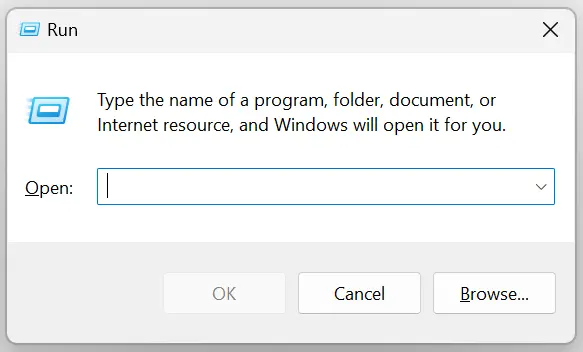
To begin, press Windows key + R to open the Run dialog box.

Next, type tpm.msc and press Enter or click OK.
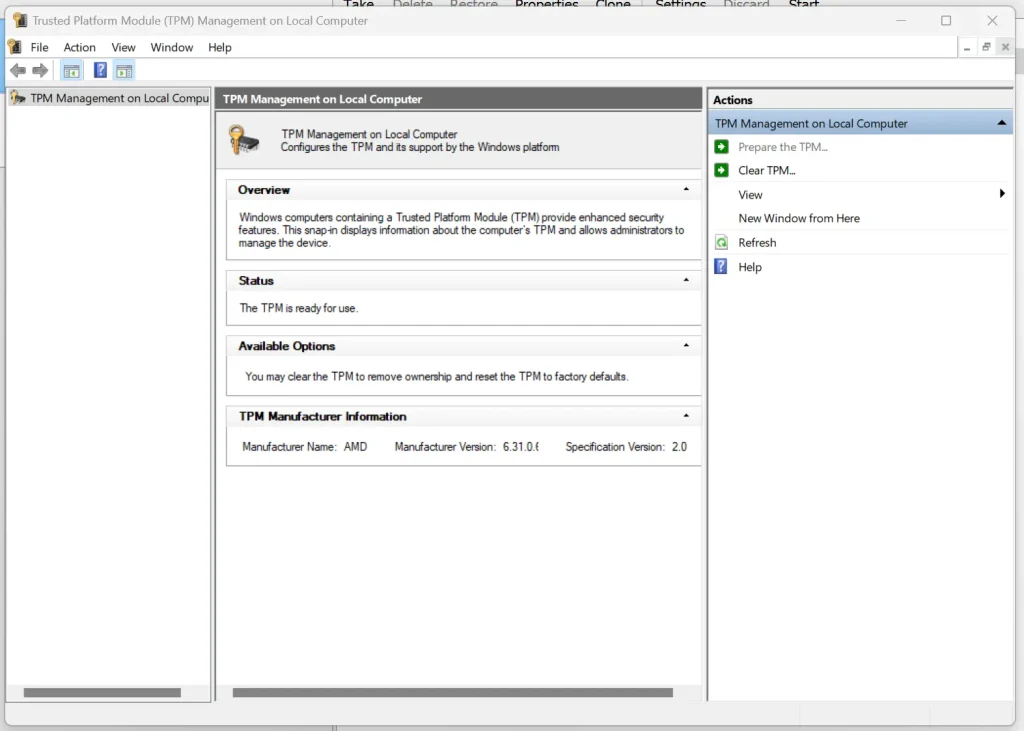
Subsequently, if a window opens displaying information about the TPM, your PC is equipped with a TPM 2.0 chip. On the other hand, if you receive a message stating “Compatible TPM cannot be found,” then your system does not have a TPM 2.0 chip.
Alternatives to Windows 11
For those without a TPM 2.0 chip, it is worthwhile to explore alternative operating systems to Windows. That is, if you don’t want to buy a new computer.
One such alternative is Rocky Linux 9, which boasts an end-of-life date of 2032. At the time of writing, this is sufficiently far into the future., thus making Rocky an excellent long-term solution for desktop users seeking stability and security.
Creating a Bootable Rocky Drive
The method used in this guide to install Rocky Linux requires a USB drive. The USB drive will be used to flash Rocky Linux onto your system that currently has Windows 10.
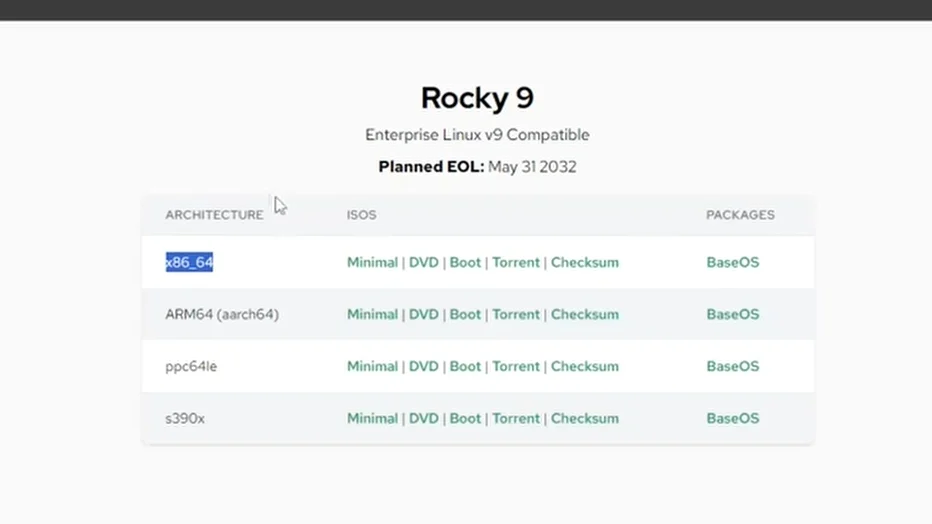
First, go to the downloads page and download the latest ISO. Be sure to download the DVD for the correct architecture. For most Windows computers this will be x86_64.
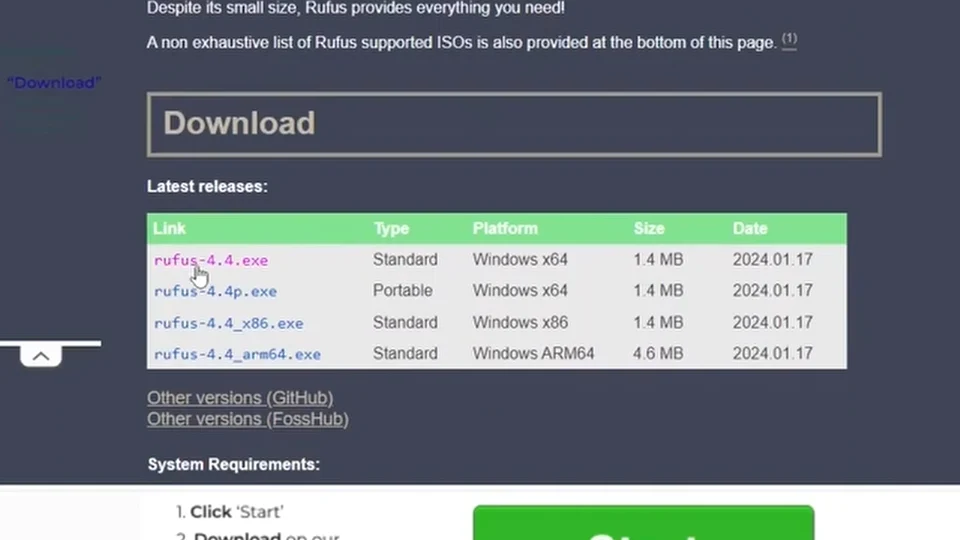
Next you will need to download a tool called Rufus. This will be used to flash the ISO you just downloaded onto your USB drive. Make sure to download the latest version. At the time of writing that is rufus-4.4.
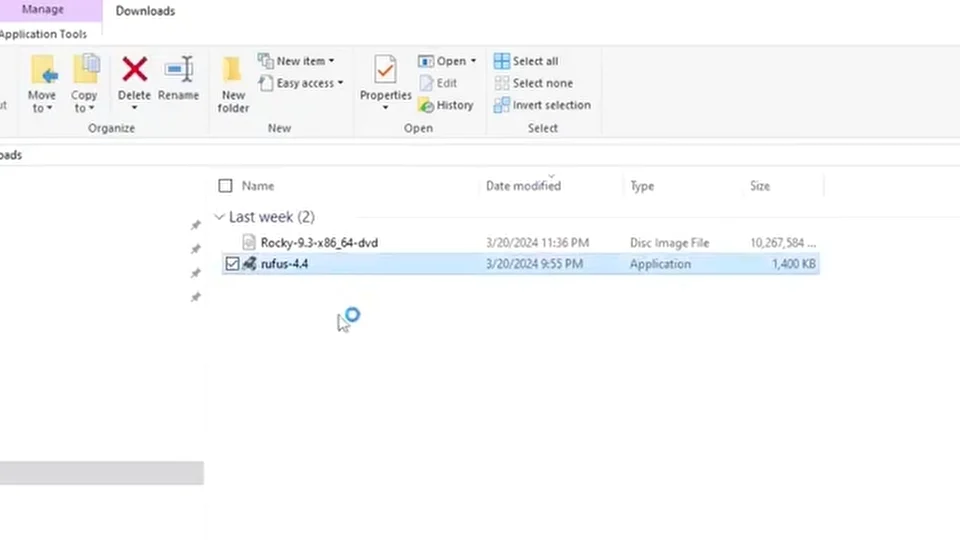
Once downloaded, double-click rufus.exe in your user’s Downloads folder to install rufus.

After rufus is finished installing, a window will launch that looks similar to above. Select your USB drive under the Device dropdown menu. Then, click the Select button to the right of the Boot selection dropdown menu before selecting the Rocky Linux ISO you downloaded earlier.

After selecting the ISO you downloaded earlier, click Open.
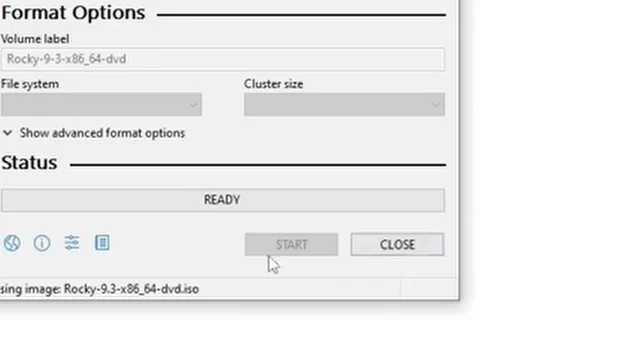
Next you will want to click the Start button to begin flashing Rocky Linux onto your USB drive.
Note that in the photo above the Start button is dithered, normally it would not be, but I had already used rufus to flash Rocky onto a USB previous to creating this guide, and no Device was selected, dithering the Start button.
Once rufus is done flashing Rocky onto your USB drive, you are ready to install Rocky onto your computer.
Rocky 9 Installation Guide
On docs.rockylinux.org you can find the official guide for installing Rocky Linux 9. It is worth mentioning that the beginning of this guide uses a command line tool called wget to download the Rocky Linux ISO.
This may be a bit advanced for users not familiar with Linux or the command line. The rest of the instructions are relatively easy to follow though, and the visuals are quite better than the ones in this article.
Installing Rocky Linux
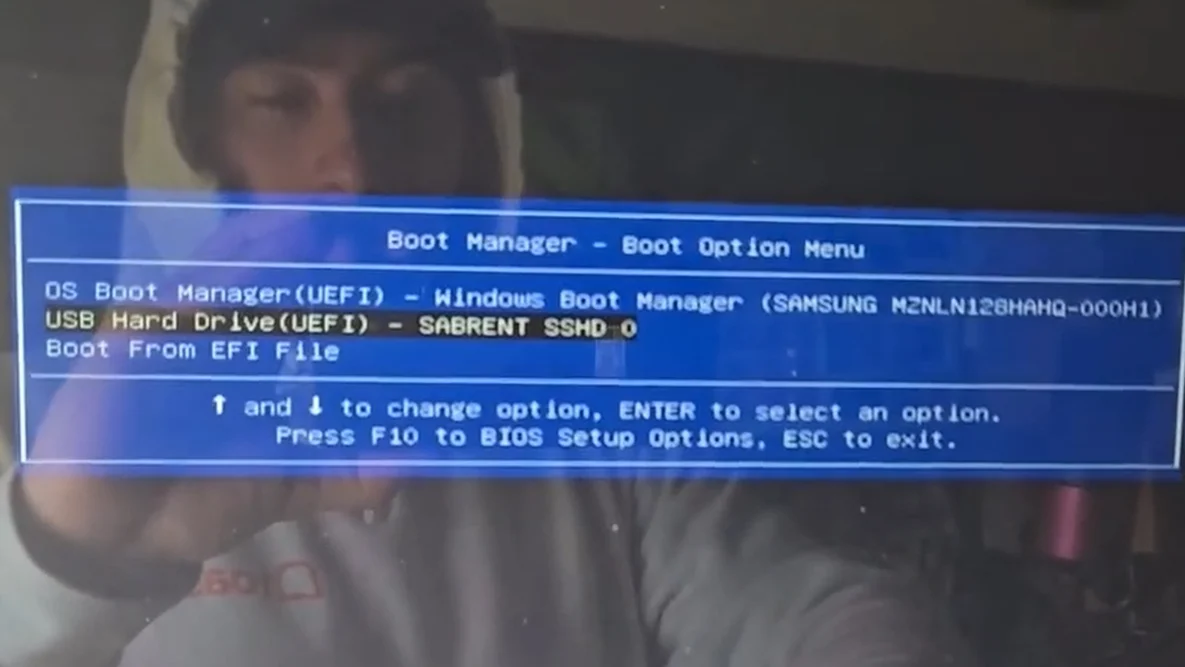
Arrow down to the USB drive in your boot menu before pressing Enter.
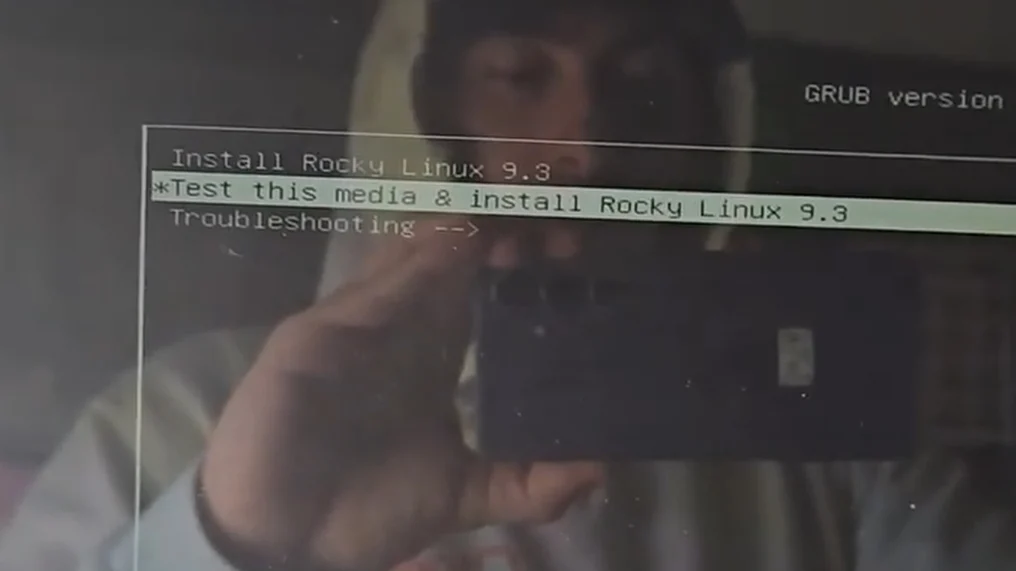
Once the grub menu launches, arrow to the option Test this media & install Rocky Linux 9.3 and press Enter. By testing the media rather than simply installing, you may save yourself some time if the boot media ends up being corrupt.

The first window that will launch after the initial install finishes will prompt you to choose your language. Choose your desired language before clicking Continue.

The Installation Summary is the next screen.
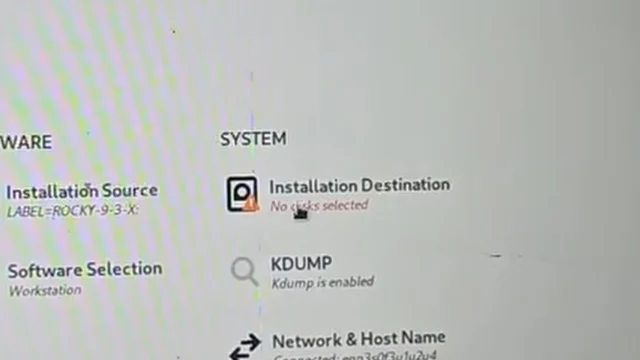
First click on Installation Destination.

Double-click the disk you want to install Rocky Linux on.

Click Delete All.
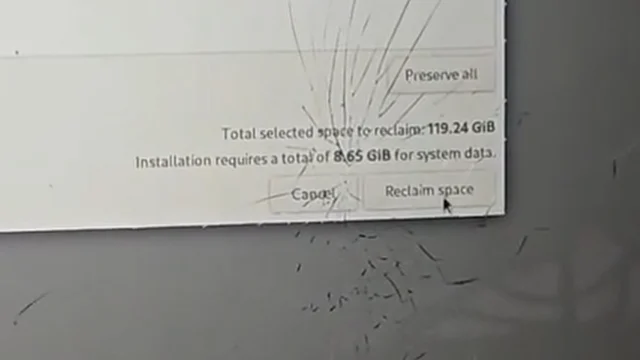
Then click Reclaim space.
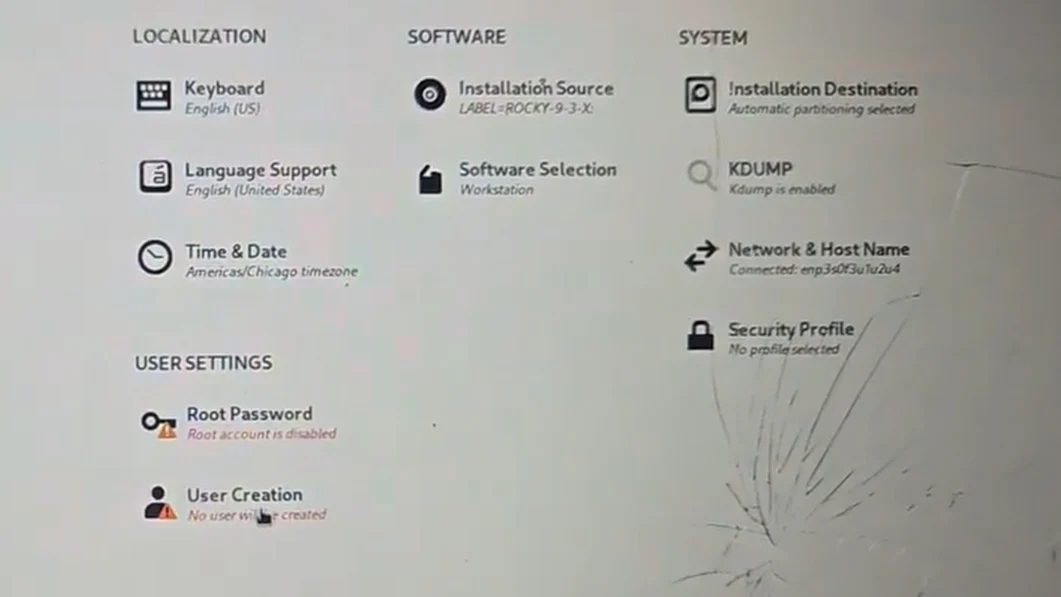
Once back in the Installation Summary menu, click on User Creation.
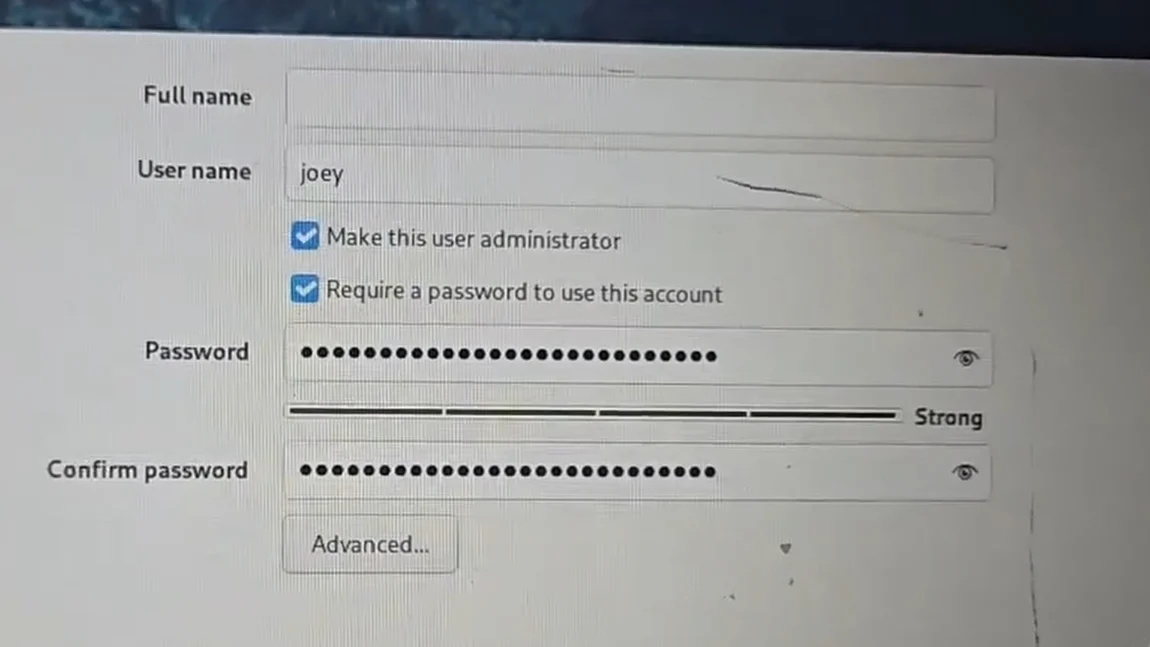
Enter a username and a password. Select the checkboxes Make this user administrator and Require a password to use this account. Then click Done in the upper left corner.
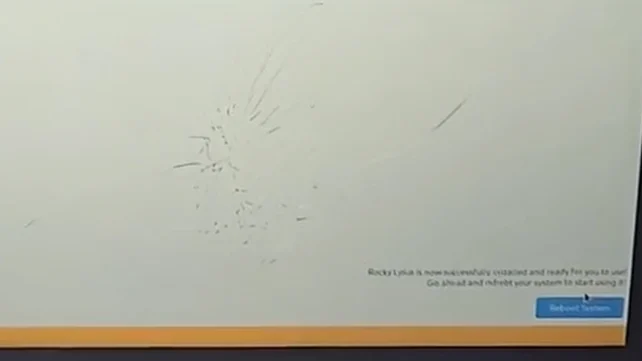
Once back in the Installation Summary menu, click Reboot System in the lower right corner.
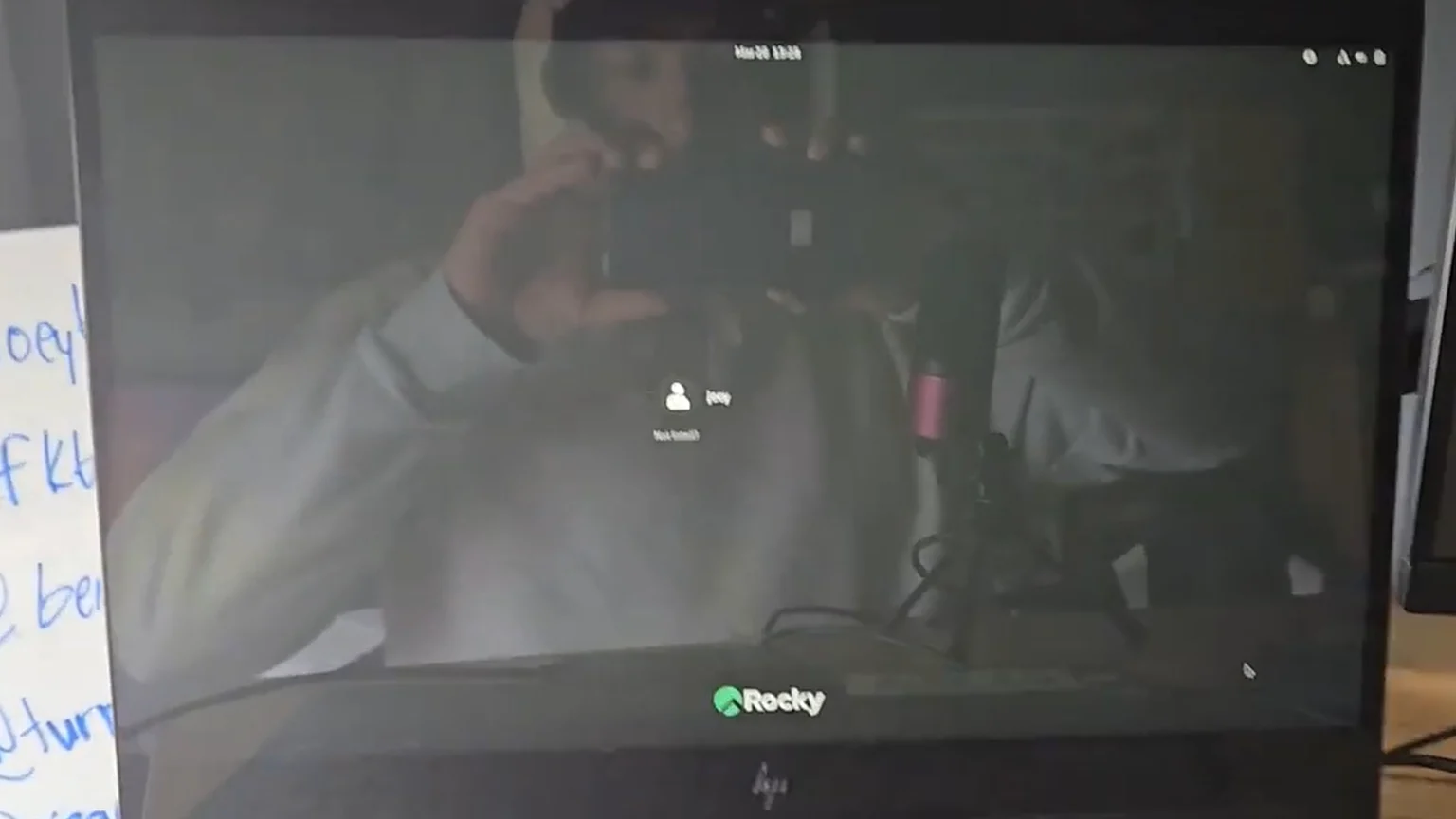
After rebooting you will be prompted with a login screen. Login with the user credentials you just created and try your new Linux system out!
If you don’t what to do now, check out our article 6 crucial steps to take after installing Rocky Linux on VirtualBox!
Conclusion
As the deadline for Windows 10 support approaches, it’s crucial to plan your next steps. Checking your hardware for a TPM 2.0 chip is the first step in determining whether you can upgrade to Windows 11. If not, consider alternatives like Rocky Linux 9, which offers long-term support and a robust user experience. Making the switch now can ensure a smooth transition and continued security for your desktop environment.
Articles to Read Next
How to Setup WireGuard VPN on Rocky 9 Linux
Secure Remote Support on LAN with x11vnc over SSH on Rocky Linux
How to Install Virtual Box and Answering “What is a Hypervisor?”
How to Enable Bidirectional Shared Clipboard on VirtualBox VM
How to Create a Linux VM with VirtualBox
Affiliate Links
Form your business with Northwest registered agent
Create a website with namedotcom
Secure your website with Wordfence
Affiliate Disclaimer
Please note that my website and content may contain affiliate links. This means that when you click on these links and make a purchase, I may earn a commission. Rest assured, all the products I promote are ones that I believe to be of high quality, and I personally use them as a consumer myself. Your support through these links helps me continue to create valuable content. Thank you for your support!
