Your cart is currently empty!
How to Change the Hostname on Rocky 9 Linux Workstation
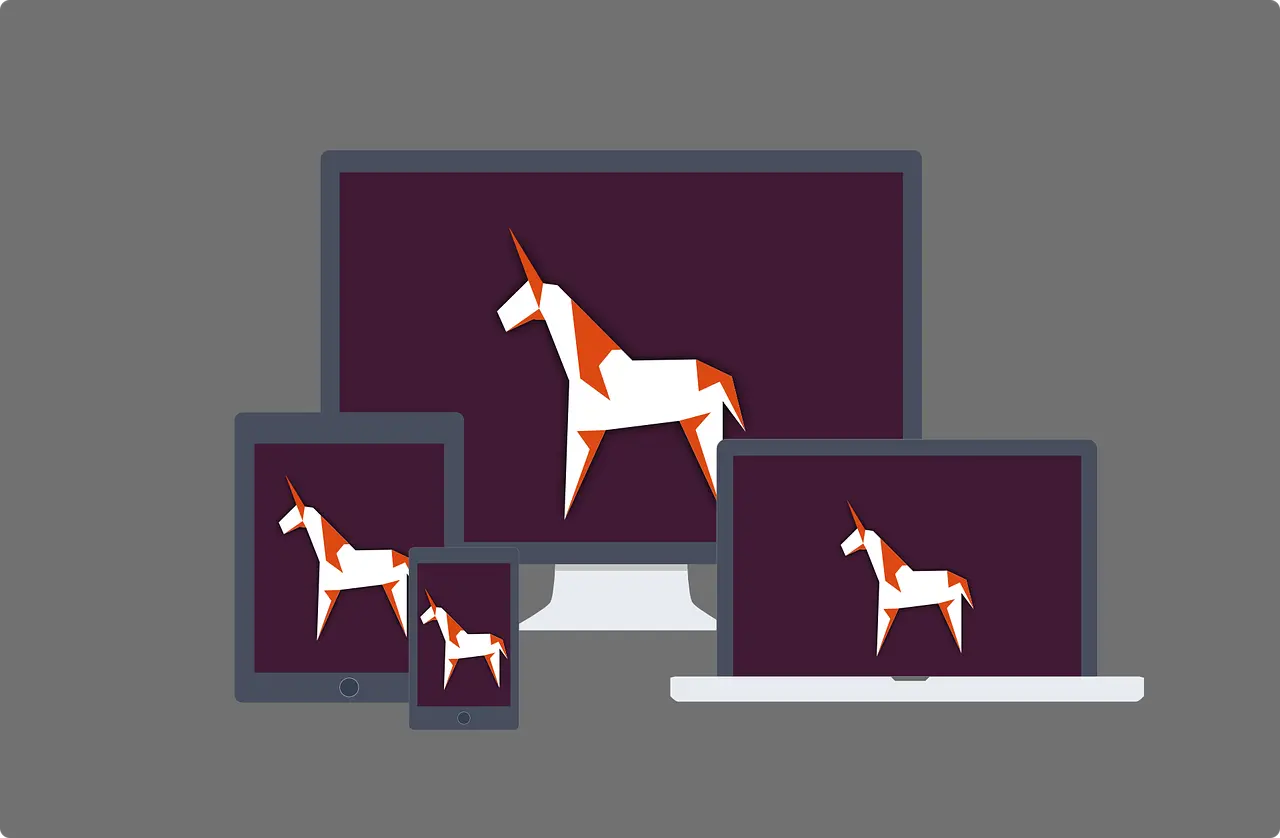
Subscribe to 22halomedia YouTube Channel
Introduction
Did you know you can create a unique hostname that differs from the default provided value localhost on Linux?
Setting a FQDN (Fully Qualified Domain Name) is often one of the first steps administrators take when spinning up a new machine.
While less utilized on desktop, setting a unique hostname for your Rocky 9 workstation gives you a human-readable and memorable name if you ever need to connect to your workstation over a network or need to know the name otherwise. This tutorial applies to any Red Hat flavored Linux.
How to Change Your Hostname
Open a terminal and copy/paste the below command, replacing desiredhostname with the value you want to name your host.
sudo hostnamectl set-hostname desiredhostnameAfter changing your host name, you will need to reboot your computer for the change to have permanent effect.
sudo reboot nowConclusion
In this tutorial, you learned how to change your hostname on a Rocky 9 Linux Workstation. Trust you can take this new found knowledge to create unique hostnames.
Articles to Read Next
How to Setup WireGuard VPN on Rocky 9 Linux
Secure Remote Support on LAN with x11vnc over SSH on Rocky Linux
How to Install Virtual Box and Answering “What is a Hypervisor?”
How to Enable Bidirectional Shared Clipboard on VirtualBox VM
How to Create a Linux VM with VirtualBox
Affiliate Links
Form your business with Northwest registered agent
Create a website with namedotcom
Secure your website with Wordfence
Affiliate Disclaimer
Please note that my website and content may contain affiliate links. This means that when you click on these links and make a purchase, I may earn a commission. Rest assured, all the products I promote are ones that I believe to be of high quality, and I personally use them as a consumer myself. Your support through these links helps me continue to create valuable content. Thank you for your support!
