Your cart is currently empty!
Category: Linux
-
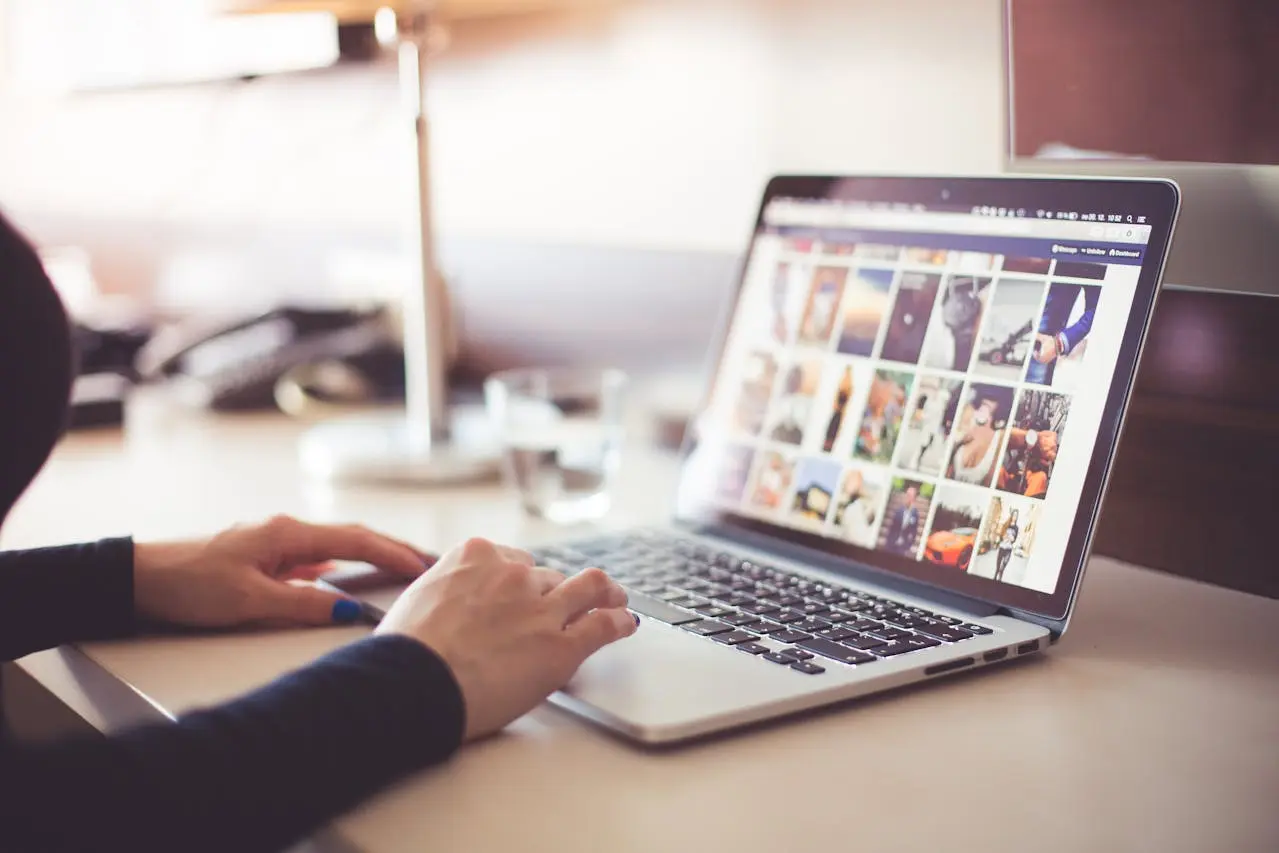
Easily Bulk Convert Images to WebP for Free
Subscribe to 22halomedia YouTube Channel
Introduction
WebP is a modern file format used to optimize images for the web.
In this guide, learn how to effortlessly convert images to WebP using ImageMagick, a powerful and free open source program.
By converting your images to WebP you can reduce your image sizes by up to 10x! Potentially making your web pages load faster.
Command for Windows
PowerShell
Get-ChildItem *.png | ForEach-Object { $webpFile = $_.BaseName + ".webp" magick $_.FullName $webpFile Remove-Item $_.FullName }Command for Mac or Linux
Bash
for file in *.png do magick "$file" "${file%.png}.webp" rm $file doneArticles to Read Next
How to Setup WireGuard VPN on Rocky 9 Linux
Secure Remote Support on LAN with x11vnc over SSH on Rocky Linux
How to Install Virtual Box and Answering “What is a Hypervisor?”
How to Enable Bidirectional Shared Clipboard on VirtualBox VM
How to Create a Linux VM with VirtualBox
Affiliate Links
Form your business with Northwest registered agent
Create a website with namedotcom
Secure your website with Wordfence
Affiliate Disclaimer
Please note that my website and content may contain affiliate links. This means that when you click on these links and make a purchase, I may earn a commission. Rest assured, all the products I promote are ones that I believe to be of high quality, and I personally use them as a consumer myself. Your support through these links helps me continue to create valuable content. Thank you for your support!
-

How to Backup Home Folder on Linux With Tar
Subscribe to 22halomedia YouTube Channel
Introduction
Creating regular backups is always a wise decision and considered best practice. In this guide you will learn how to backup your home directory on Linux using the tar utility. Your home directory is where all your user’s files are. Typically the most important data will be found here.
Go to Your Home Directory
Use the below command to go to your home directory:
cd ~Create Backup Directory
Before backing up your home directory you should have a good idea where you want to store your archived files. For the purposes of this guide, we will create a Backups directory in the home directory.
Make the Backups directory:
mkdir ~/BackupsPrint Absolute Path of Home Directory
The absolute path of the home directory in this guide is
/home/me.Use the following command to print your home directory:
pwdBackup Your Home Directory
Backup your home directory now that you know its absolute path:
tar -czxf /home/Backups/backup.tar.gz /home/meTar Flags Explained
The
-cflag tells tar to create a new archive.The
-zflag directs tar to use gzip, which has the extensiontar.gzThe
-vflag instructs tar to use verbose output. This means when tar is ran it will output each file added to the archive to the terminal.The
-fflag specifies the file to use for the archive.Conclusion
It is important to take regular backups to prevent data loss. Additionally, its a good idea to store these backups in several different places. For instance, an external drive and cloud storage (rather than just one).
I hope you enjoyed this article. If it helped you, please leave a comment!
Articles to Read Next
How to Setup WireGuard VPN on Rocky 9 Linux
Secure Remote Support on LAN with x11vnc over SSH on Rocky Linux
How to Install Virtual Box and Answering “What is a Hypervisor?”
How to Enable Bidirectional Shared Clipboard on VirtualBox VM
How to Create a Linux VM with VirtualBox
Affiliate Links
Form your business with Northwest registered agent
Create a website with namedotcom
Secure your website with Wordfence
Affiliate Disclaimer
Please note that my website and content may contain affiliate links. This means that when you click on these links and make a purchase, I may earn a commission. Rest assured, all the products I promote are ones that I believe to be of high quality, and I personally use them as a consumer myself. Your support through these links helps me continue to create valuable content. Thank you for your support!
-
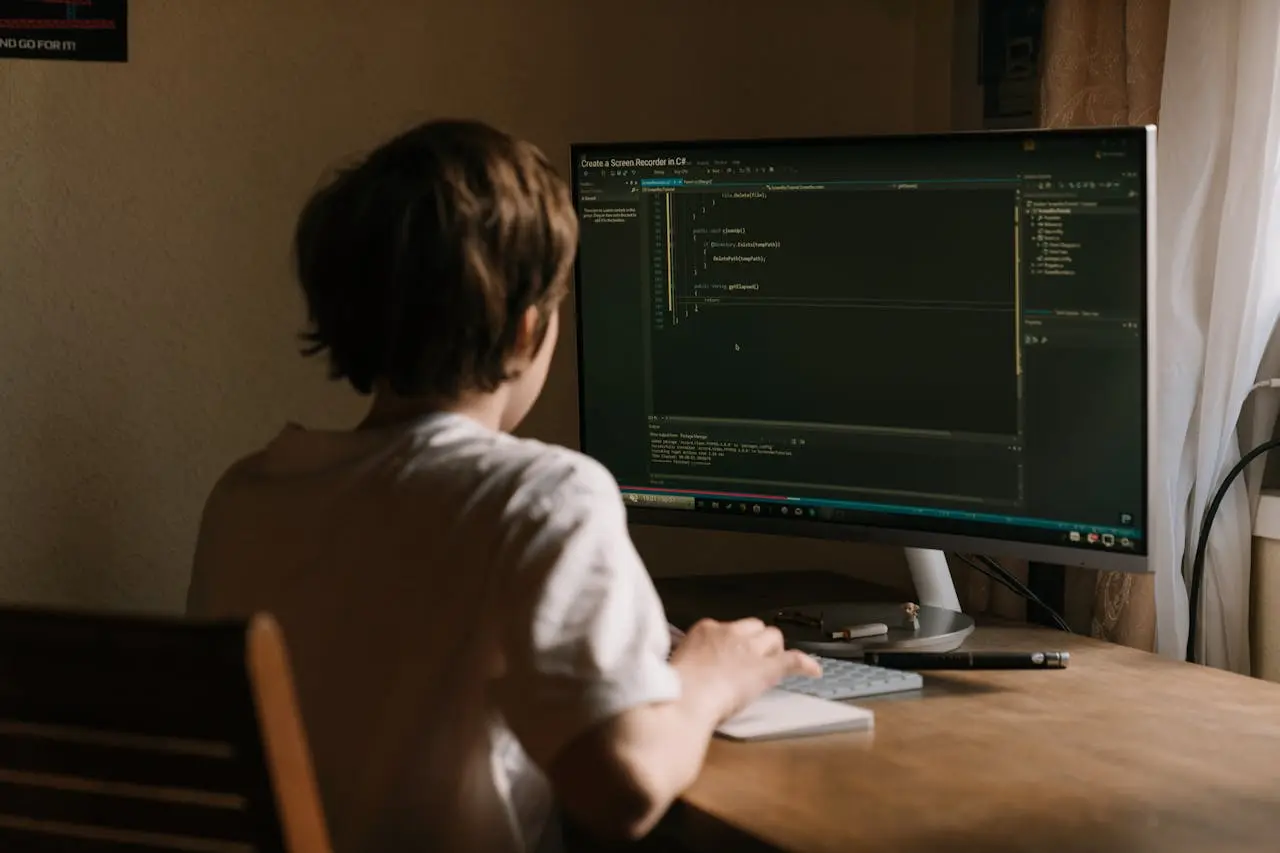
Patching CVE-2024-2961 on Rocky 9 Linux Server
Subscribe to 22halomedia YouTube Channel
About This Video
Back in April of 2024 a Cybersecurity researcher discovered a vulnerability with the GNU C library used in PHP. When exploited, the
iconv()function could crash an application or overflow a variable.In the YouTube video linked above, I patch a vulnerable Rocky Linux 9 machine running a LAMP stack with WordPress installed using a guide on rockylinux.org
You can view the details of CVE-2024-2961 on NIST NVD.
Articles to Read Next
How to Setup WireGuard VPN on Rocky 9 Linux
Secure Remote Support on LAN with x11vnc over SSH on Rocky Linux
How to Install Virtual Box and Answering “What is a Hypervisor?”
How to Enable Bidirectional Shared Clipboard on VirtualBox VM
How to Create a Linux VM with VirtualBox
Affiliate Links
Form your business with Northwest registered agent
Create a website with namedotcom
Secure your website with Wordfence
Affiliate Disclaimer
Please note that my website and content may contain affiliate links. This means that when you click on these links and make a purchase, I may earn a commission. Rest assured, all the products I promote are ones that I believe to be of high quality, and I personally use them as a consumer myself. Your support through these links helps me continue to create valuable content. Thank you for your support!
